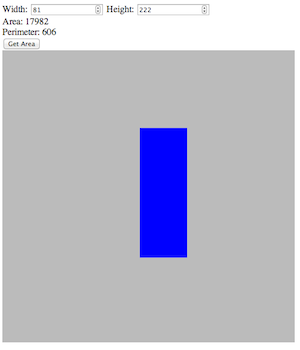
ICT-4570 Homework 5
Purpose
What to Hand In
Canvas submission instructions:
Please combine multiple files into a single "zip" archive, and save it in a location
that you will remember.
When you are ready to submit the assignment solution, open the assignment in Canvas,
and click on the Submit for Evaluation button at the top,
attach the file, and click Submit for Evaluation at the bottom.
Problems
- Consider assignment 2, where you provide a form to collect a rectangle's width and
height,
and provide its perimeter and area. This assignment has similar requirements, except
that the user
will use the mouse to draw a rectangle on a canvas placed on the page, and the width,
height, area, and perimeter
will be extracted from the location of the user's action.
-
A left mouse click will begin drawing the rectangle, the user will drag out the rectangle, and releasing the mouse will establish the final size of the rectangle. -
The current width and height of the rectangle should be fed back to the user while the mouse button is depressed. There are several ways to do this, including filling in the form values. -
If you provide feedback to the user through a popup or other mechanism, you may defer filling in the form until the user has released the mouse. -
Conversely, if the user fills out the form and presses submit, draw a rectangle on the canvas from 0,0 to the extent provided by the user. -
Canvas coordinates supported should be at least 500 by 500. -
You should ensure your form input does not accept sizes bigger than your canvas, or less than or equal to zero. -
You may choose the line and file of the rectangle to your own liking, so long as they are visible.
-
- Provide a short paragraph describing your experience with this exercise.
What, if anything, made it difficult?
What, if anything, could have made this easier to accomplish?
The paragraph may be submitted as a separate text document, or may be included in your code comments.
Notes
-
The canvasis one of the key new components in HTML5. It is expected that JavaScript is used to interact with it. -
The canvas should be styled with a border, or a background that makes the component visible to you (e.g., gray, or #bbb), -
Events you will care about include mouseupandmousedown -
Remember the width and height will be the difference between the start and current points -
Here is one approach to the problem: - Create
varvariables to store the starting X and Y coordinates of drawing the rectangle. These variables will be set when themousedownevent occurs. The event received by the event handler asxandyproperties - Create a
mousedownevent handler function. It should set the starting x and y properties above.- You will also find it convenient to set another var, responsible for remembering that you are drawing the rectangle, to true. That way, when the mouse remains down, you'll know that you should draw the rectangle and update the form.
- Create a method called
updateFormwhich takes a width and height parameter. The body of the function can set thewidthandheightfields on the input form, and call a method to draw that rectangle on the canvas. - Create a
mouseupevent handler function. It should update the form values with the latest information. It should also reset the var that remembers you are drawing a rectangle to false. Notice that you will not need to redraw the rectangle in this case, since themousemovetook care of this. - Create a
mousemoveevent handler. This method should do nothing unless the variable remembering the mouse is down is set to true.
If it is set to true, you should clear the canvas, set the fillstyle to the color you want to draw the rectangle in, and then draw the rectangle (usingfillRect).
You should also update the form values with the current width and height. Here, you have to remember that the width is the difference between the starting x and the current x. Similarly, the height is the difference between the starting y and the current y. - Create a method called
initwhich- Attaches the mouseup, mousedown, and mousemove events to the canvas
- Initializes the vars you need
- You will need to attach
initto the onload method for body - You can modify your
getareamethod from assignment 2 to add a call to draw a rectangle on the canvas from0,0to the current values of the width and height from the form. - You will still need to attach the button to the slightly modified
getarea
- Create
-
One other note for the particular: You should also add an event listener for mousedownthat invokes the same handler asmouseup. Do you see why? -
For IOS devices (and I presume other tables, pads, and phones), the events handlers should be touchstart,touchmove, andtouchend. Note that if you want to handle this event, it is a bit different than a mouse event, containing atouchlist, which might have multiple points. ATouchlooks a lot like a mouse event. -
Notice that using this technique, when you press the "Get Area" button on the form, the rectangle is redrawn with the upper left corner at (0,0). You could use the fill color to differentiate these cases. -
When you draw your rectangle, you may find the width and height are negative! Switch them around before placing on the form. -
This problem can also be addressed by appending Scalable Vector Graphics (SVG) components to the DOM. In that case, the element and attributes to add are:
<rect>element with attributeswidthandheight.
Styling is accomplished with the attributesfill, which taks a color specification,stroke-width, andstroke, which is the stroke color.
Simply replacing the contents of the container with the new element will update the result. -
Here is a sample drawarea function for the form, which assumes the canvas element is drawing:
function drawarea(wid, hgt) { "use strict"; var canvas = window.document.getElementById('drawing'); var context = canvas.getContext('2d'); context.clearRect(0, 0, canvas.width, canvas.height); context.fillStyle = '#FF0000'; context.fillRect(0, 0, wid, hgt); }
Evaluation
| Criteria | Weight |
|---|---|
| HTML page, including a form and a canvas | 15% |
| Form validation for width and height | 15% |
| Form drawing of rectangle upon submit | 15% |
| Canvas drawing of updating rectangle | 15% |
| Canvas updating of width and height | 15% |
| Updating of form after mouse release | 15% |
| A cogent and concise paragraph summarizing your experience with this exercise | 10% |